Analyze This iOS : Frequently Asked Questions
- How to flip/turn the board?
Flipping the board in Analyze This (and most of our Chess apps) is probably the easiest amongst all the other Chess apps out there!
Just swipe your finger top down on the board to flip it!
- Import my own PGN file
There are two main ways you can import your own .pgn file into Analyze This app.
Method 1 and probably easiest of all is that you can import your pgn if you have it in your mailbox or Drive or Dropbox.
Choose the Share/Copy Into option from your App (Gmail, Drive, Dropbox) and then choose “Copy to Analyze This”
- Delete a move from the game (added in v2.4)
Tap on a move in the notation to select it. Then tap the same move again and it would show a popup with more options including “Delete this move“. Choosing that option will delete the currently selected move and all moves after that.
- Promote Variation / Add Comments
- Delete a game from the database (added in v2.3)
Games can only be deleted from the ‘My Games’ database (only games that you have saved. Games cannot be deleted from the pgn file, at this moment)
To delete a game that you have saved in the App, swipe the game to the left to reveal the hidden
Delete button. Select it to delete the game.
- Delete a PGN file from the listing


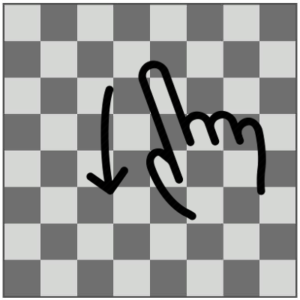
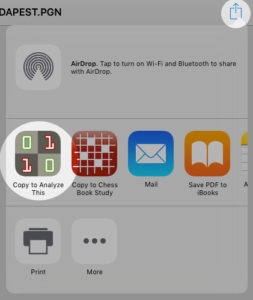
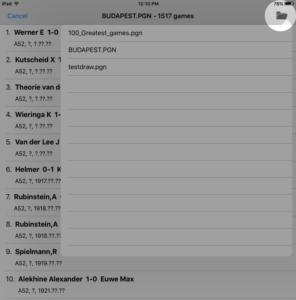
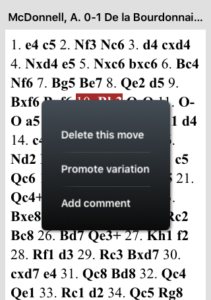
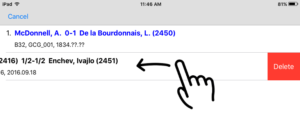
35 replies on “Analyze This iOS – Help/FAQs”
How do I download all games as pgn?
Is there a place or field to make comments on the game?
No sé si tengo la versión Pro en mi ipad. Como hacerlo?. En el celular si lo tengo. Gracias
Hi Juan, if you have the Pro version on your phone, you will automatically have the Pro version on your iPad too. Else you can check if the App menu shows you any Upgrade option or just try out any of the Pro feature.
If it works, then the App has auto restored the purchase! Else please email us at hello(a)mychessapps.com
Hello,
I have the pro version and it does not allow me to play against the computer. I have tried to repurchase and it says I already have it. I have tried to restore and it does not work. Could you please help me?
Hello Alejandro, please tap on the name of the Engine “SF”/”Stockfish and it will show you a ‘Play this Side’ option. Engine will play that (current) side and you can play moves for the other. Thanks
Excellent !
The pawns are moving in the wrong direction. How do I correct that on Analyze
Hi Asim,
I bought the pro-version to play the computer from a certain position . But there are only two options: either the computer plays both sides or one side that you cannot select yourself!!! This is incredibly unpractical. Or am I missing something here ? Kind regards, Maarten
Hi Maarten, ‘Play this side’ should be able to do the job.
So if the AI plays White, you can enter moves for Black and vice-versa.
You can email me at hello@mychessapps.com. Regards, Asim
How must I let the computer nalyse long time?it seels it doesn’t work
And show the depht?
Thx
Hi Paul, currently the app does NOT support analyzing in background. So you can keep the app open and let it analyze the current position. But as such you need to be careful since the screen will burn out. Dont keep the app open for say more than 30 minutes.
Upgraded to pro. Did this go through? Thanks. Great app.
Thanks Jerry. Any feedback/issues?
Hey you need to get rid of the crazy plus minus signs to the very left of the analysis line is very confusing I don’t know if I’m ahead or behind when you have a plus and a minus
+- = etc….. and then to top it off you have brackets with a negative sign if blacks ahead or I guess a positive sign if way to hit.
What is the purpose of those far left symbols???
Hi Cliff, I think this link will help:
https://mychessapps.com/2014/09/analyze-this-understanding-chess-engine.html
I love you who ever created this analyze this app I want to work for you doing something please contact me I love chess more than any other game in this world!
Hello Damion, thanks for your kind review. Just send us an email via the App – Menu – About – Feedback and we can see how best to improve Chess for all users! Regards, Asim
App does not show winning probability after each move for both side which reflects in android. Kindly upgrade.
How can we make lines and mark blocks ?
Hello Aryan, that is currently possible only when you Share Image of the board.
Is that what you are looking for?
Hey
Is there an option for ‘next’ game while in a .pgn file? Or scroll to recent games in pgn data file?
Thx
I think something is missing
Hi Lao, do you mean to switch to next game from the board screen? Then swipe gesture on board from right to left should work.
Didn’t quite understand the other question. Could you please drop me an email via the App – Menu – Feedback? Thanks, Asim
Thanks for the improvement
Hi! I remember on my android device I could analyze games and it would do so with comments, but on my iPhone I can’t anymore? Will this be added to ios?
Yes we currently don’t have that feature on iOS. Hopefully soon. Thanks.
A recent update (iOS 14?) is causing the screen to not draw correctly on the left hand side. Also, filtering and selecting a game no longer works on the first try (picks wrong game). It does work on the second try. These are two new problems that did not exist before.
Thanks Doug, looking into it.
Thanks. The first problem is not a problem. It is a new feature I missed. The second problem results in game #1 being selected when selecting a game with a filter on. It works on the 2nd try.
Hello, When are you updating the engine to Stockfish 12?
This version is slightly more complicated than previous ones.. will take some time. Thanks
Hi,
Since the last upgrade the menus are in French languages instead of English..?
How to fix that?
Thanks,
Jan
Hi Jan, is French the default language on your phone?
Could you please email me at hello@mychessapps.com if thats not the case.
Regards, Asim
Thanks Asim,
The default language is Dutch and the email was send.
Greetings,
Jan
Received Jan, thanks!