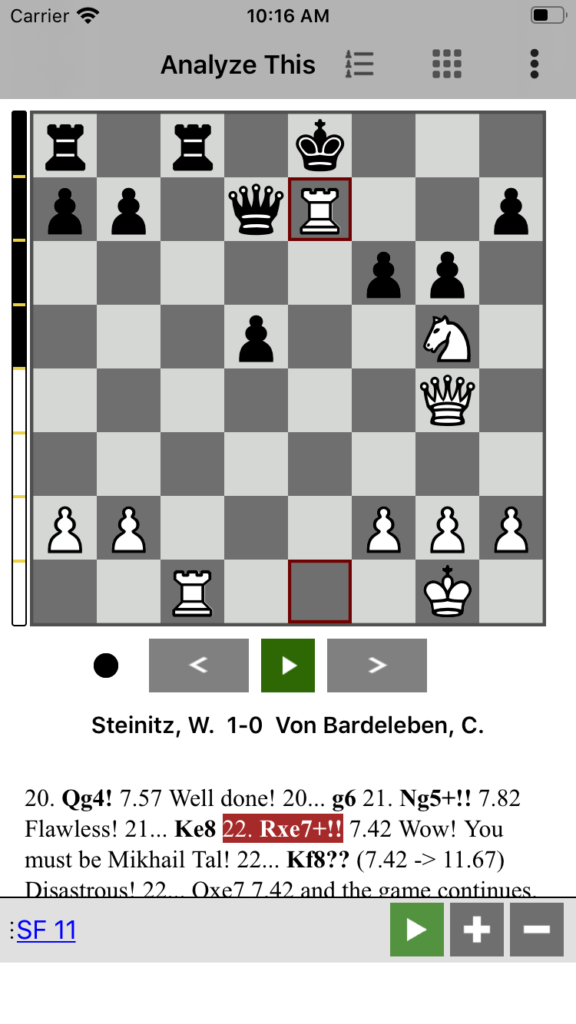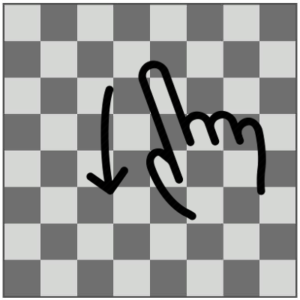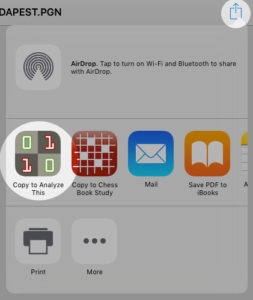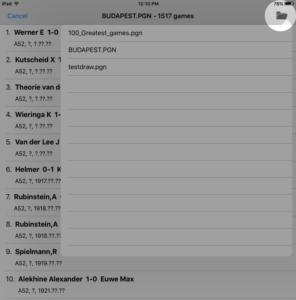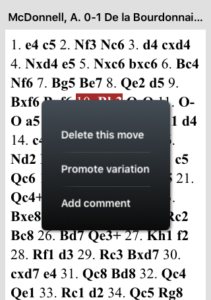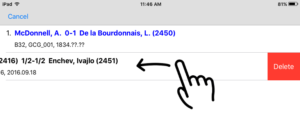- How to flip/turn the board?
Flipping the board in Analyze This (and most of our Chess apps) is probably the easiest amongst all the other Chess apps out there!
Just swipe your finger top down on the board to flip it!
(Note: To flip the board again, just repeat the same step above. Swiping in reverse order (down-up) has no effect.)
There are two main ways you can import your own .pgn file into Analyze This app.
Method 1 and probably easiest of all is that you can import your pgn if you have it in your mailbox or Drive or Dropbox.
Choose the Share/Copy Into option from your App (Gmail, Drive, Dropbox) and then choose “Copy to Analyze This”
After this the pgn will get copied inside Analyze This app and the app should show the list of the games. Just in case the games are not automatically loaded, you can open the pgn by tapping the Folder icon inside Analyze This app.
(Note you should be in the “PGN Games” tab at the bottom to see the folder icon)
Method 2 Copy using iTunes
Copy your pgn file from your PC to the Analyze This app’s Document folder using iTunes File sharing.
Please see the section on ‘Copy files from your computer to your iOS app‘ here https://support.apple.com/en-in/HT201301
Once the file is copied, open Analyze This App – Games – and choose the Folder icon at the top right (as shown in the diagram above)
- Delete a move from the game (added in v2.4)
Tap on a move in the notation to select it. Then tap the same move again and it would show a popup with more options including “Delete this move“. Choosing that option will delete the currently selected move and all moves after that.
- Promote Variation / Add Comments
Same as above. Tap on an already selected move in the notation. This will show a popup with these options
- Delete a game from the database (added in v2.3)
Games can only be deleted from the ‘My Games’ database (only games that you have saved. Games cannot be deleted from the pgn file, at this moment)
To delete a game that you have saved in the App, swipe the game to the left to reveal the hidden
Delete button. Select it to delete the game.
- Delete a PGN file from the listing
Sorry, currently not supported