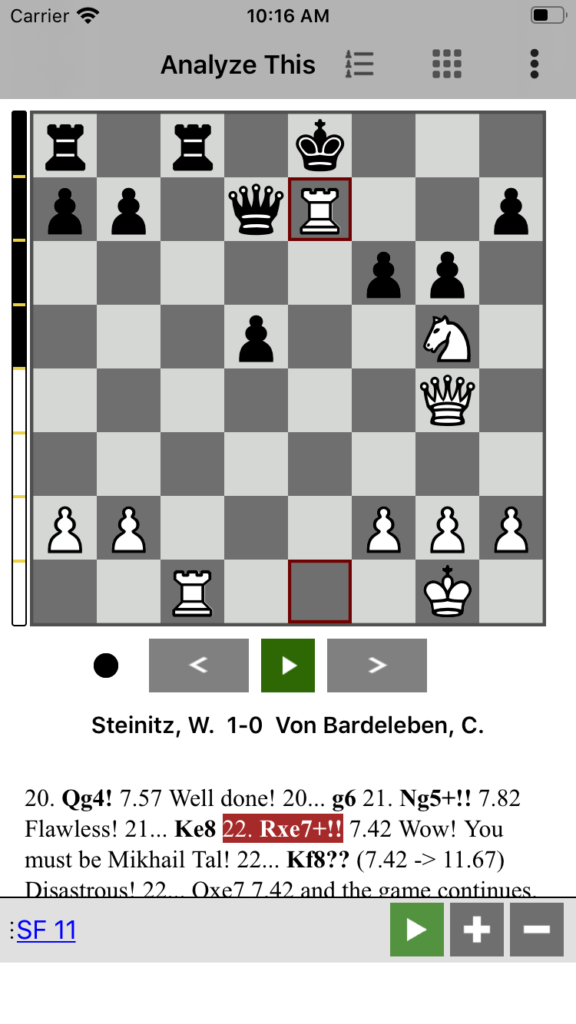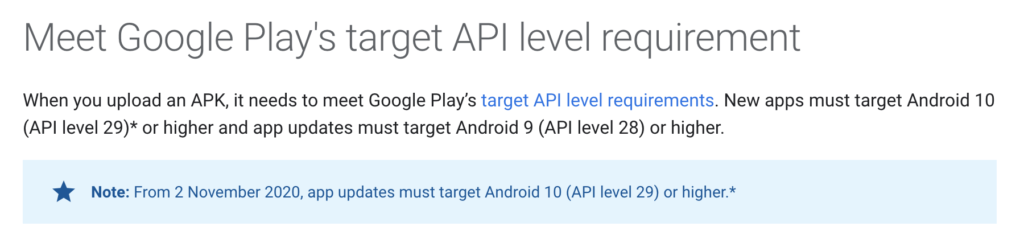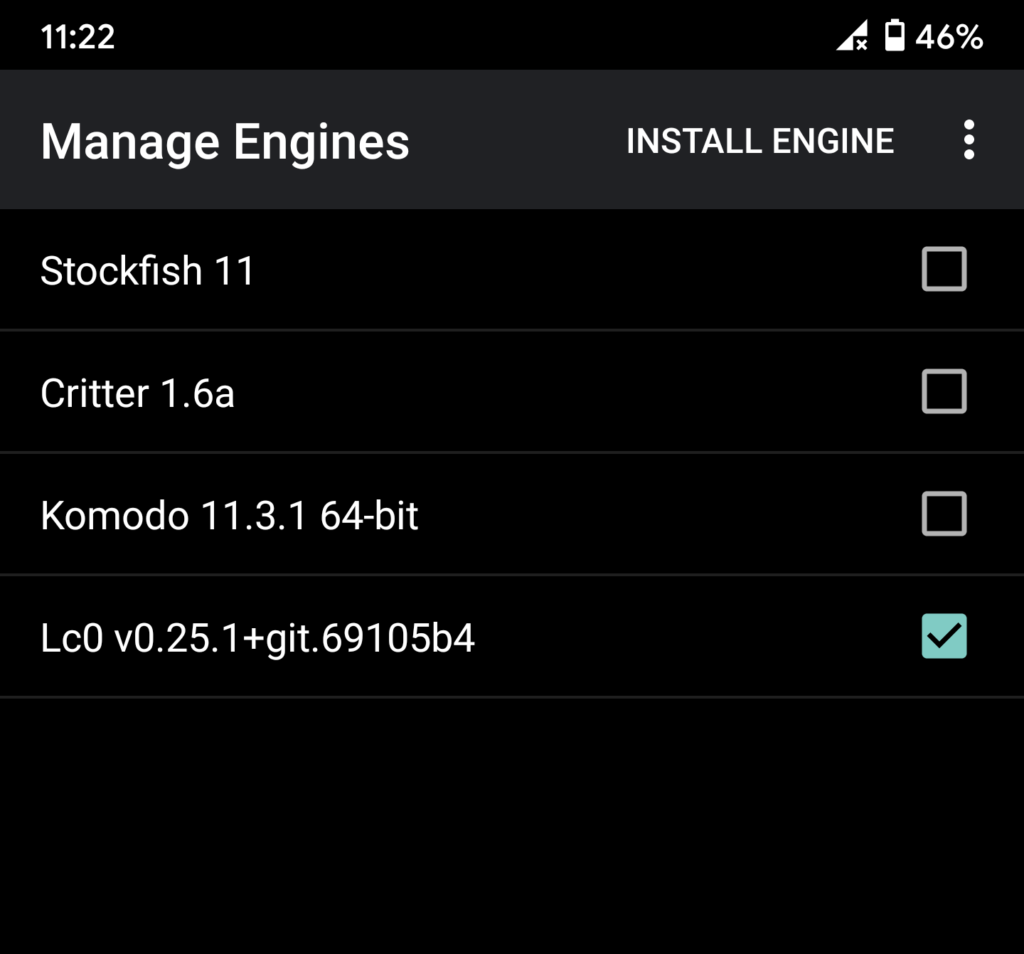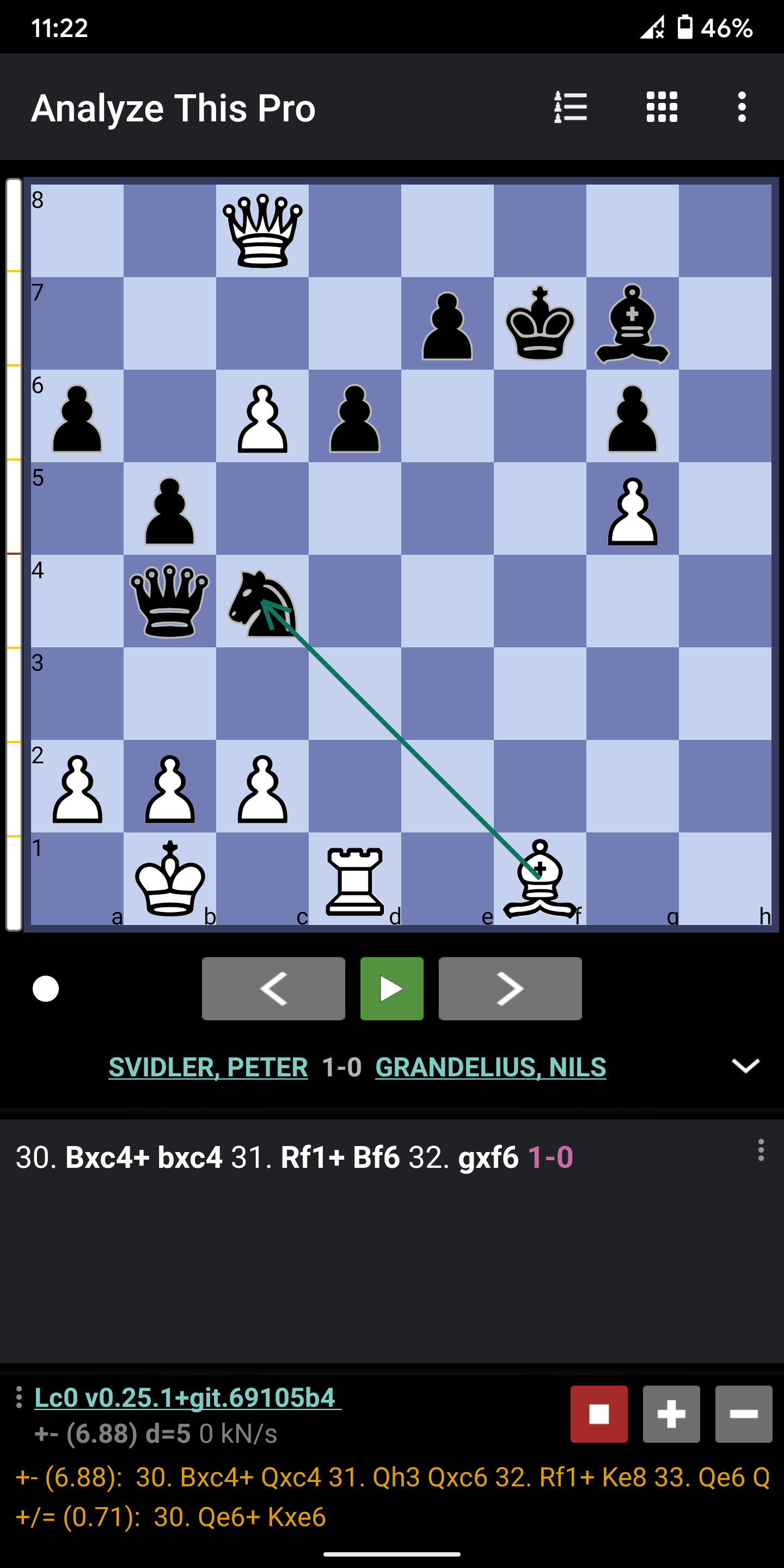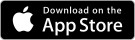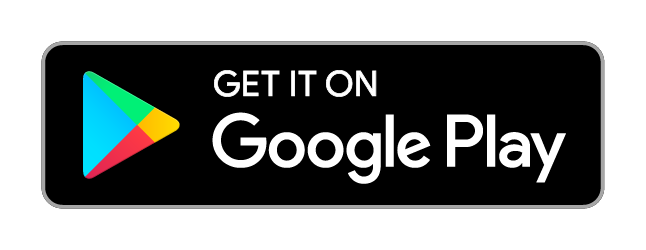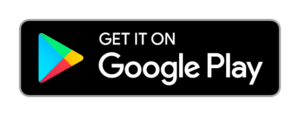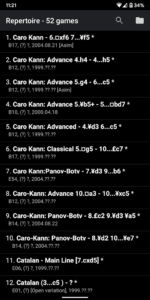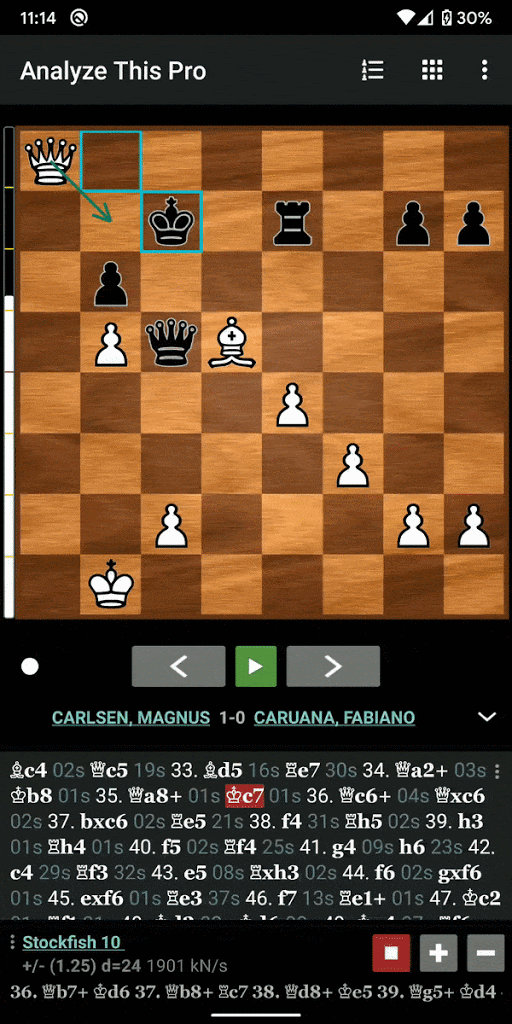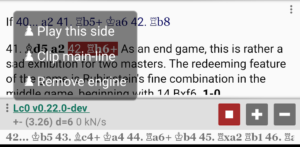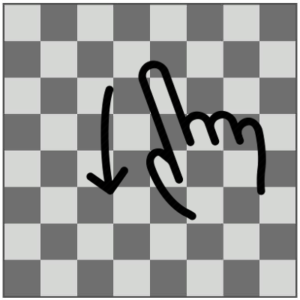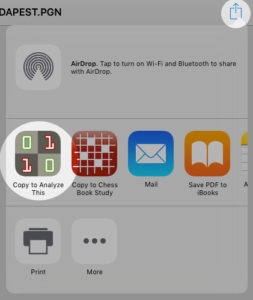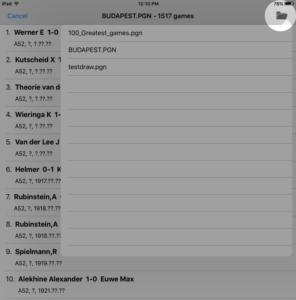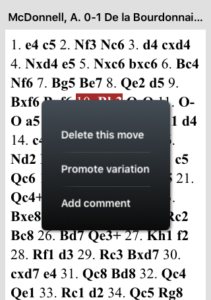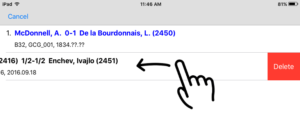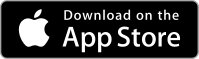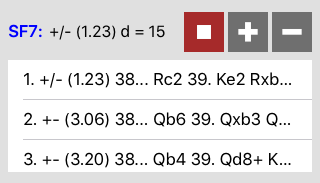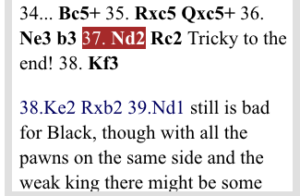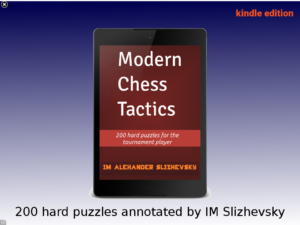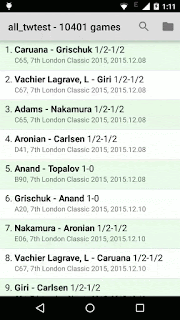This release took a really long time to be made public due to various other high priority things. But glad this is out and brings in some interesting changes as well as important fixes.
These changes are currently only on Android but we will bring them over to the iOS app in due course of time.
Whats New
Dark theme
Every other app is riding on the dark theme frenzy. It does help save battery as well as your eyes. Some say it even improves readability. This was requested many moons ago but its finally here!
To enable dark theme, please see Menu – Settings -> Dark Theme.
Evaluation bar
Evaluation bar helps you keep an eye on the game’s evaluation without having to keep looking down at the centi-pawn numeric evaluation suggested by the Engine. Each segment of the evaluation bar is worth 1 pawn (so the full bar extends 4 pawns/sections up and 4 pawns/sections down).
When white is winning, you will see the white bar extending upwards toward the black side and similarly when black is winning, you will see the black bar coming down to the white side.
At 0.0 evaluation, both white and black colors will be in equal size. If white is winning, say 1 pawn and engine evaluates the position at 1.0, then you will see the White color of the bar extend up 1 section up)
Improved Chess 960/ Fischer Random support
During the World Fischer Random championship we noticed that Analyze This engine analysis was misbehaving, especially after a O-O (castling) move. This has been fixed.
Syzygy Tablebase support
Syzygy Tablebases help the engine in evaluating certain endgame positions, without really having to spend time searching and analyzing. You can download Syzygy tablebase files for the most commonly occuring endgames (say KP v P, KRP vs KR etc) and store them on your Device.
Then choose this path from inside the Analyze This app – Settings – Engine Options – Syzygy Path.
So whenever a matching endgame position occurs on the board, the engine will automatically start using the endgame tablebases. You will know this works when the engine starts giving very high evaluation and does not deviate much from its analysis. However, we will improve this in the near future and make this even more easier to understand.
You can download Syzygy tablebases from here. But please note these are HUGE. So only download what you need!
Bug fixes & Other Improvements
- Bugs fixed in Auto Analysis feature. That notorious volume key behavior is now gone. Earlier it was useful for people to use the app and go through it single handedly by using the volume key. But the behavior probably was more annoying for those who just wanted to turn down the volume.
- Adding new line at the end of the game is now easy. This is used in cases where a game has ended, but you want to try out some moves, without changing the main line. In this case, just take back the last move, and reenter the same move on the board. This move will now be added as a sub variation!
- Improved position setup. We think setting up a position is now faster. Say you choose a White Rook and set it on the board. Now to set up the Black Rook, you dont have to explicitly choose the Black Rook from the tray. Instead, just tap the square where you wish to place the Black Rook (it will be shown as White Rook), and then tap the square again. This will turn the Knight to Black! So the toggling works White – Black – Empty – White – Black – Empty and so on.

- EPD support. Now along side pgn file, you can even see .epd files listed in the App’s game file browser. These are position files you may have received from other chess apps or sources.
- Lots of other bugs were fixes and subtle improvements made under the hood.
Enjoy and please don’t forget to rate the Apps in the Play Store!
Special thanks to Al Sirutis, Atul Desai, Elaine, Henri Raben, Igor, Lucas Foreest, Miguel Gonzalez, Rahmat Ullah, Roger Davies, Tom Amlin, and others
PS. We have a brand new Forum! Be among the first ones to join and share your ideas to improve the Apps, feature suggestions, bugs or just interact with other fellow chess lovers!
https://forum.mychessapps.com